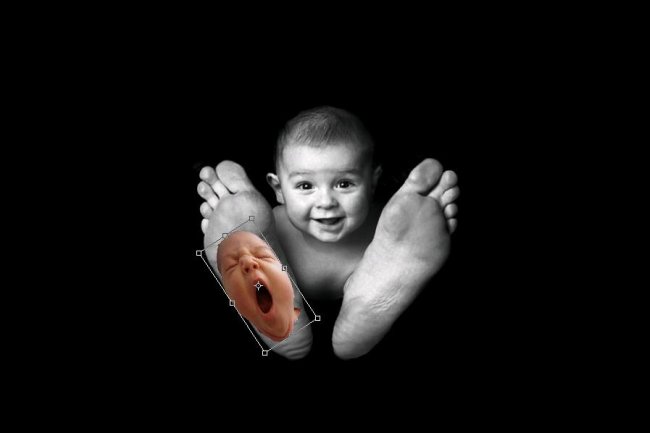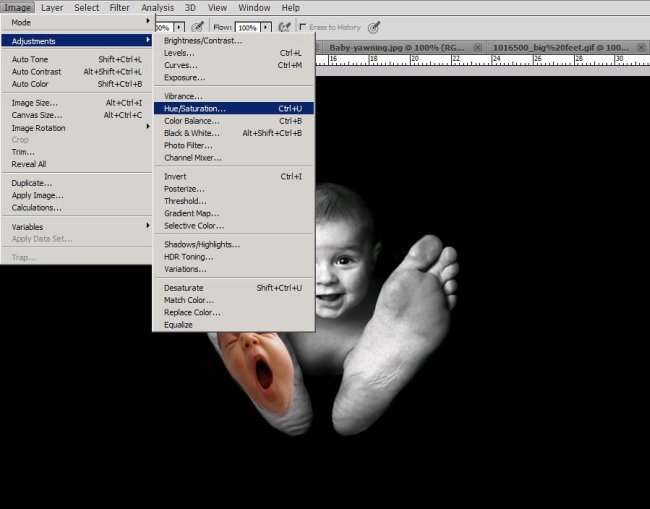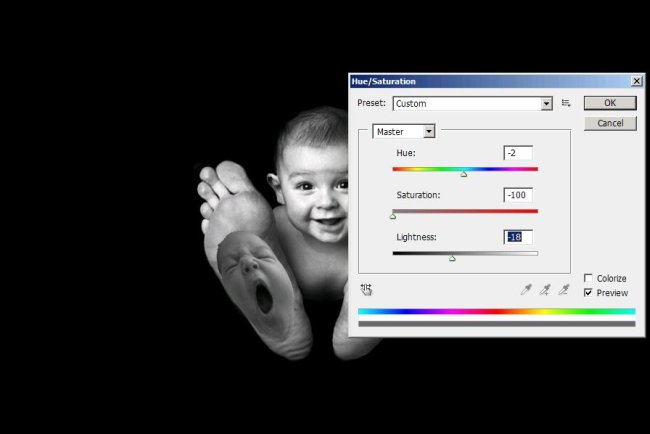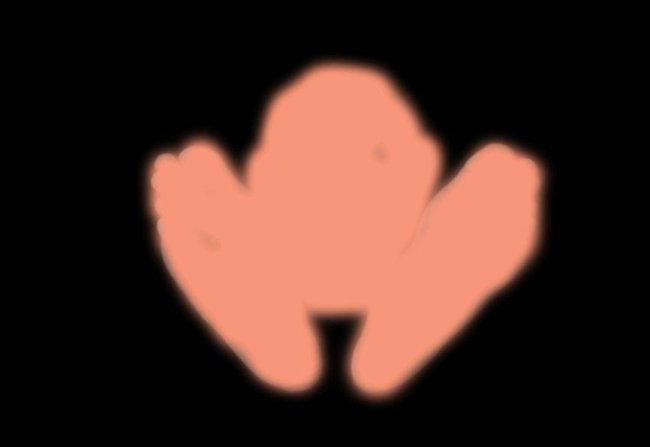How to make three faced baby in Photoshop
Hi friends! Today I’ve brought a unique image for you. We are going to give a baby’s feet some faces (sounds interesting?). I bet. Let’s see how we can give the feet some faces. Of course this is Possible due o our amazing Photoshop (what else?).So before going ahead with this tutorial, let’s count the ingredient for this image. First of all we’ll need a baby’s picture (baby with big feet) which I’ve taken from Google Images, then 2 more baby pictures also from there (so all the rights are reserved to their owners) and with those our favorite Photoshop.
Have a glance at the final image before starting with the tutorial.
Step1:-
We’ll start with creating a new document of size 900×600 pixels in Photoshop. Fill it with Black color # 000000.
Step2:-
Now open the portrait of the baby with big feet and copy the whole image.
Step3:-
Paste the image on our black background and erase extra edges if you see any.
Step4:-
Now open up the 2nd baby picture who’s yawning. Select only the face using Quick Selection Tool and copy it.
Step5:-
Paste it on one of the big feet. Place it using Move tool and re-size and rotate it according to the foot by pressing Ctrl+t.
Step6:-
Now we’re going to change the color of the face on foot and for that, go to Image>Adjustments>Hue/Saturation as shown in the picture below.
Step7:-
Make the settings as shown in the picture below to make the color on baby’s face match with the foot it is on.
Step8:-
Now select a soft round brush of size 20 px and then select the Eraser Tool and blur the edges of baby’s face with the foot. Now you’ll have an image similar to the one shown below.
Step9:-
Now Open up the 3rd baby picture and repeat the same process of step 4,5,6,7 and 8. After that you’ll have an image similar to the picture given below.
Step10:-
Now create another layer name it color and choose a soft round brush of size 25px with color #f69679. Now paint over the picture as shown below.
Step11:-
Set the Blend Mode of this layer to Soft Light and leave the Opacity to 100%.
Our image is now complete. Hope you had fun with it. Do try it and experiment with the faces. Share your thoughts. I’ll be back soon with something new for you. Until then take care.