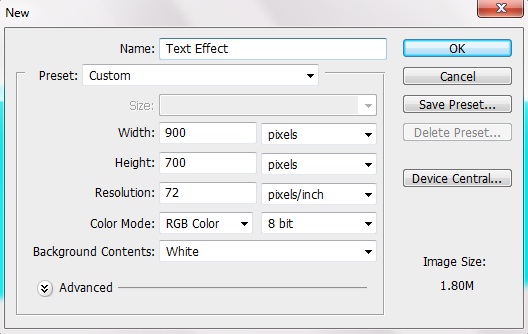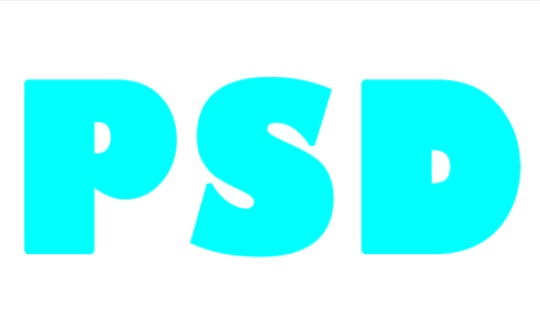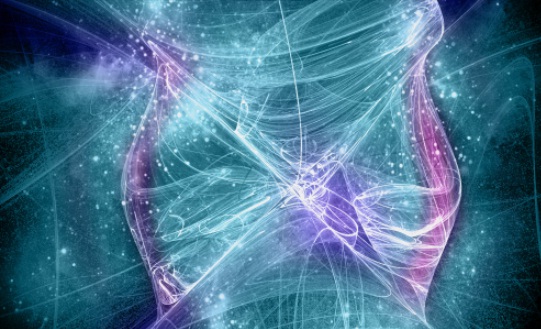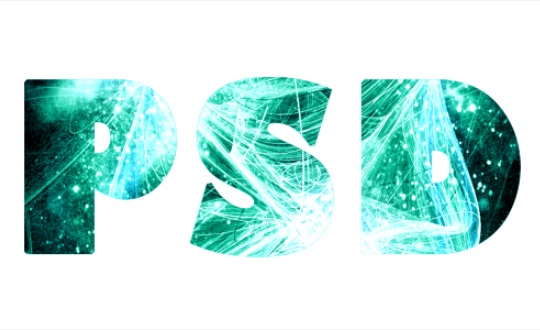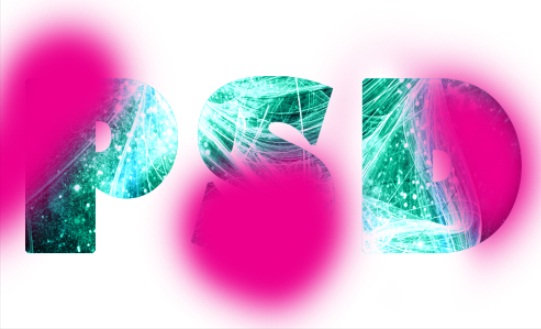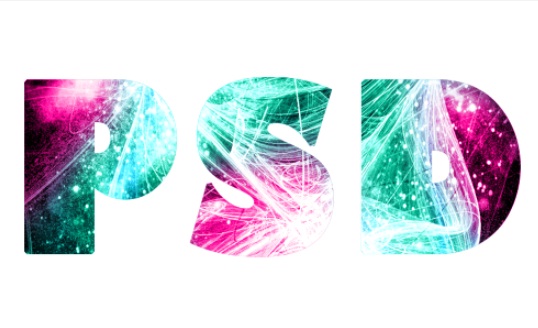Dynamic Text Effect
In this tutorial we will lean how to create a Dynamic Text effect in photoshop. For this tutorial we need a nice fractal. So let’s have a look at our final result.
Step 1:-
Create a new layer with 900px width and 700px height.
Step 2:-
Select the type tool and add some text. Make sure you use the color # 00ffff.
Step 3:-
Now open the fractal and paste it on our main file.
Step 4:-
Now uncheck the fractal layer and click on the text layer. Then select the pen tool and create a path along the text.
Step 5:-
Now right Click on the path and click on “Make selection”. Now select the fractal layer and click on Edit> Copy merge. And then paste it. And change the blending mode to “Overlay”.
Step 6:-
Select the soft Round brush, with foreground color # ec008c. Use t on the edges randomly.
Step 7:-
Now change the blending mode to “Color”.
Step 8:-
Now we’ll create a reflection of our text. For this duplicate the layer and then press CTRL+ T, then right click on it and select “Flip Vertical”. Now select the Eraser Tool and use it on the lower part of our reflection.
Step 9:-
Select the reflection layer and reduce the opacity to 50%. And we are done.