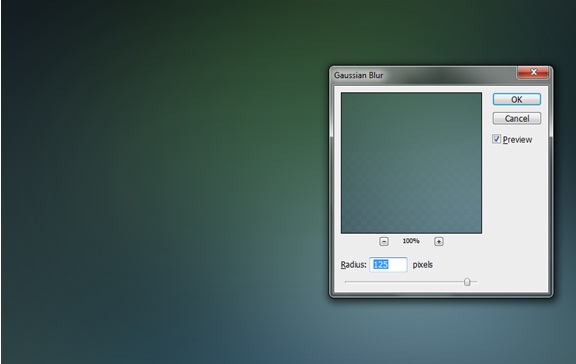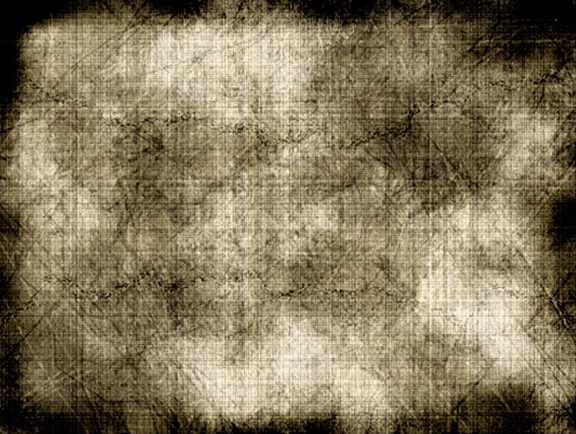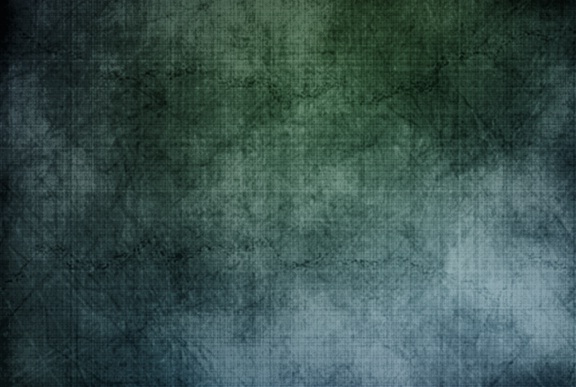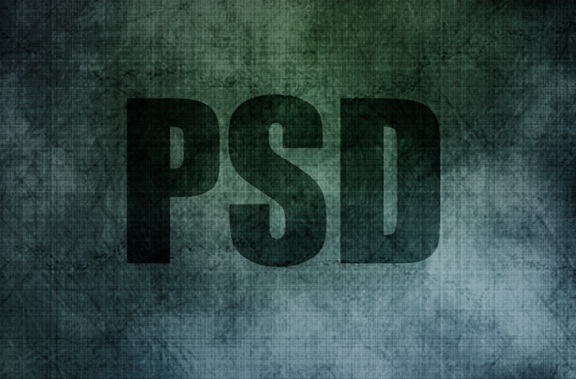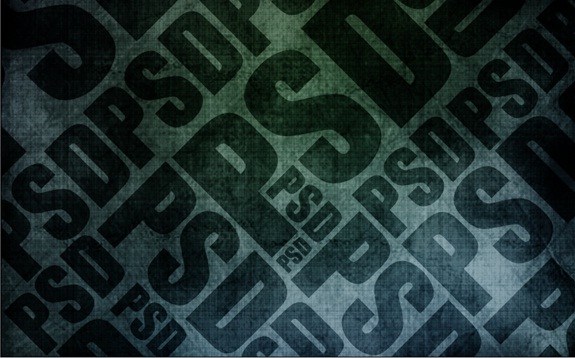How to create an Easy and Trendy Typographic Poster
Using the text tool and simple blending options in Photoshop, you can make an impactful poster such as the one shown below.
Step 1: Backdrop
Download any picture of a beautiful scenery. This would define your background color so be very careful in picking an image.
Step 2: Gaussian Blur
Select the layer and move to Filter, choose Blur and select the Gaussian Blur option. Use the following details for applying the blur effect.
Step 3: Grunge Background
Next download any grunge background and bring it on your canvas. This particular backdrop can be found on Shutterstock.
Step 4: Blending Options
Desautrate the image by first selecting the layer and then press CTRL U. Once the new window opens, set the Saturation of that specific layer to -100. After that, change the blending options of the layer from Normal to Soft Light.
Step 5: Text
Pick up the text tool and use it to write your text in the middle of the canvas. For this specific tutorial, we would use the font Impact.
Step 6: Blending Options
Change the blending options of your text layer to Soft Light. This is your basic design and now we can continue with our composition.
Step 7: Composition
Start duplicating your text layer and arrange them in a particular composition like shown below.
Step 8: Fill the Canvas
Continue this process, until you fill the whole canvas.
Step 9: Final Touches
Duplicate all the layers and merge them into a single layer. This would add depth to your image. Reduce the brightness of the image and change the blending options of the layer to Color.