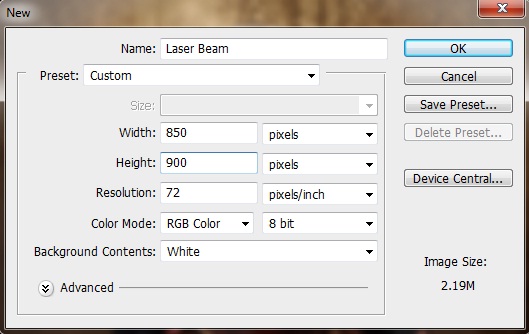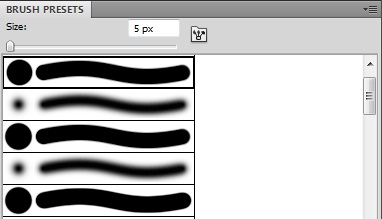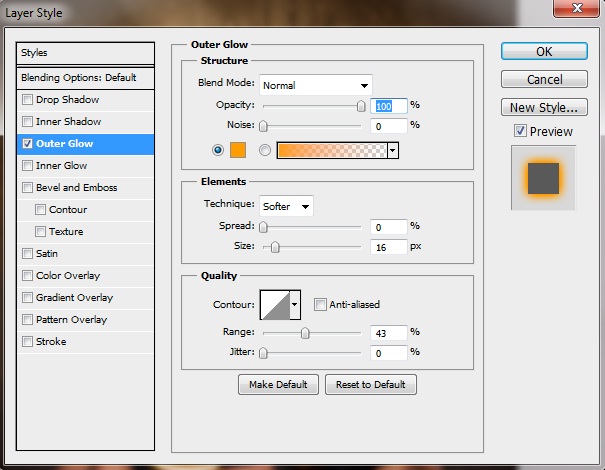How to create a Laser beam in Photoshop
In this tutorial, we’ll learn how to create laser beam in Photoshop. So let’s start.
Step 1:-
Firstly, create a new file with 850px width and 900px height.
Step 2:-
Open the image and paste it on our file.
Step 3:-
Select the “Hard Round Brush” with 5 px size and change the foreground color to # ffffff.
Step 4:-
Now create a new layer and select the pen tool. Now create a path around the left head piece.
Step 5:-
Right click on the path and select “Stroke Path”.
Step 6:-
Now select the above layer and click on Layer> Layer Style> Outer Glow.
Step 7:-
We will repeat the same process and create another path on the right. Then add outer glow to it as before.
Step 8:-
Again repeat the same process on the girl head.
Step 9:-
Now create a new layer and select soft round brush. Make sure the foreground color is # 836739. And use it around the edges.
Step 10:-
Now change the blending mode to “Color”. And you can also add some text if you want. And we are done.