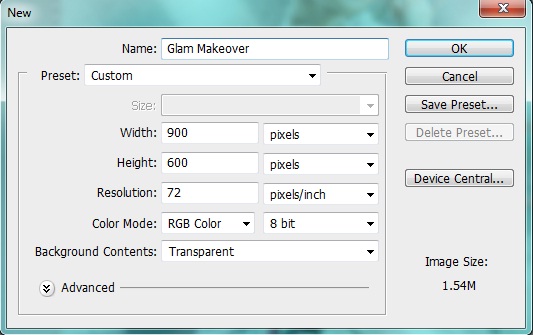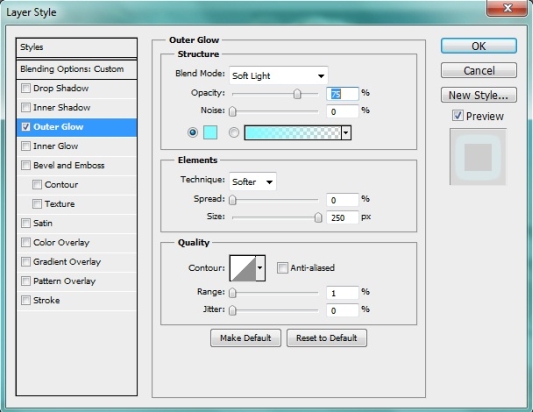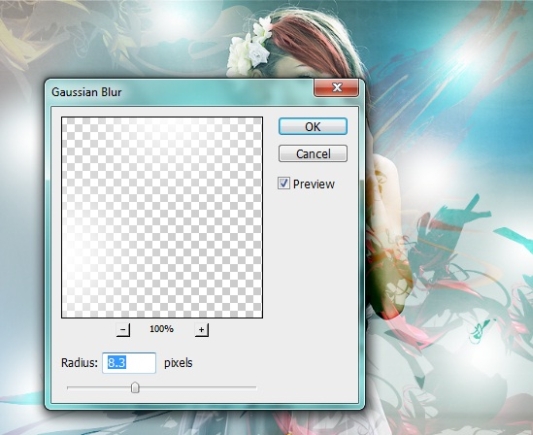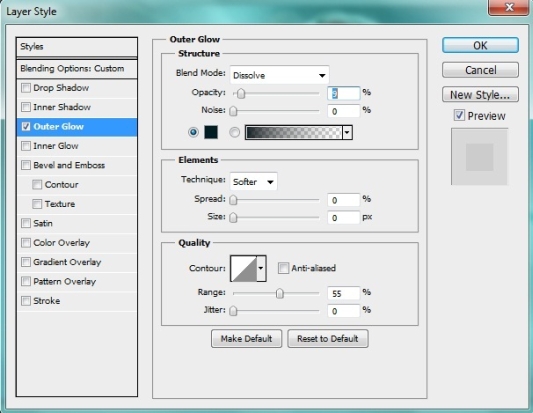Glamorous make-over-using photoshop
In this tutorial we’ll be giving a unique glamorous makeover using our famous photoshop. You will learn some new interesting techniques. Which we are going to use to enhance the appearance of our image.
So to start our glamorous make-over we need an image of a model and a render set .
Preview:-
Step 1:-
Open your Photoshop. And create a new file. With 900px width and 600px height.
Step 2:-
Now open our model image. And paste it on our file.
Step 3:-
Now create a new layer. For this click on Layer>new>Layer. Then select the “Soft round brush” keep the size 350px. And use it randomly on the corners using # 74a9d7 and # ffffff.
Step 4:-
Now change the blending mode of the new layer to “Overlay”.
Step 5:-
Now add some renders from the render set mentioned above.
Step 6:-
Now change the blending mode of lower and upper render to “Soft Light” and middle one should be “Overlay”.
Step 7:-
Now select the “Soft round brush” with 25px size and foreground color #ed1c24. Now create a new layer and use the brush on some of the hair of our model.
Step 8:-
Now change the blending mode of the hair layer to “Soft light”.
Step 9:-
Again select the “Soft round brush“. And then time use it on the lips with color # 00bff3.
Step 10:-
Now change the blending mode to “Overlay”.
Step 11:-
Now add another render on the upper right color. And add some outer glow to it. For that click on Layer> Layer style> Outer glow. And the color of outer Glow should be # 84fbff.
Step 12:-
Now select the “Soft Round brush” with color # ffffff. And use it randomly on our image.
Step 13:-
Now go to filter> Blur >Gaussian Blur.
Step 14:-
Now well add some outer glow with color #000000. Click on Layer> Layer style> Outer Glow. And keep the setting same as below.
And now we are done. Hope you guys enjoyed this makeover. Do try it and share your results with us. Thanks.