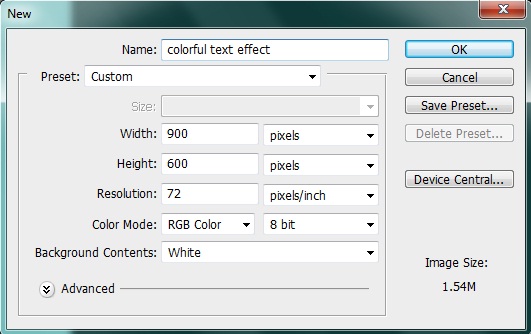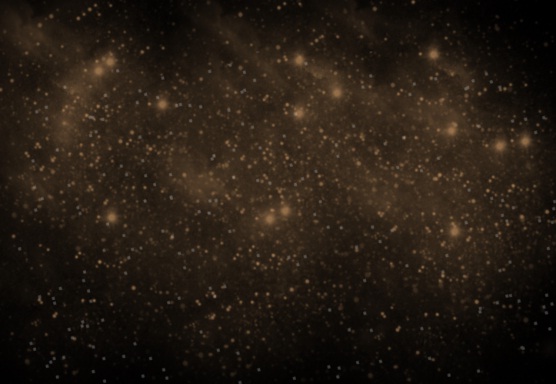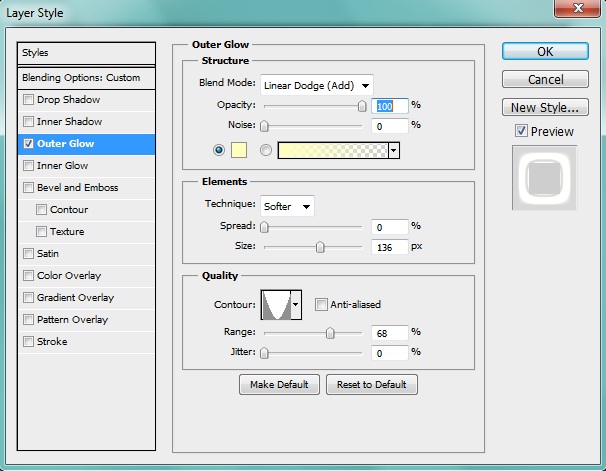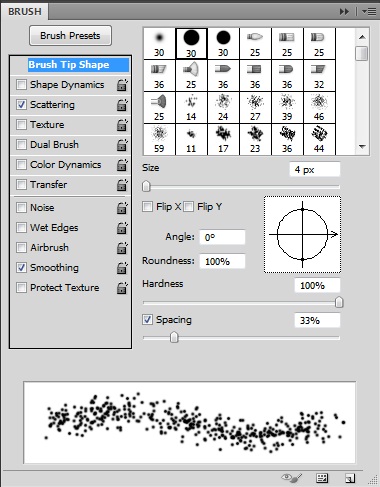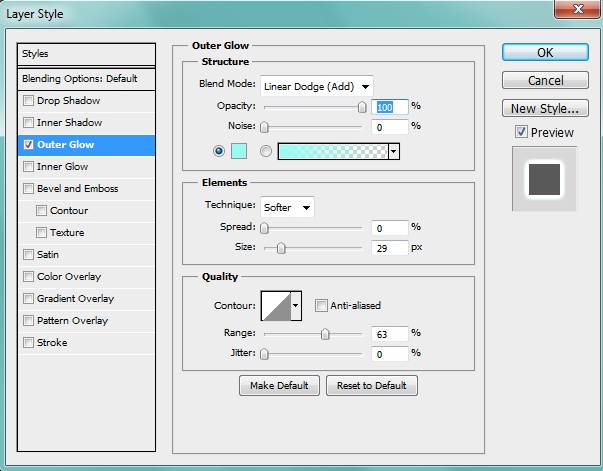Learn how to create a colorful Text effect
In this tutorial we will learn how to create a cute and colorful text effect. We are going to use lots of different techniques and colors. So before we start let’s see what we need for this. Well we need a nice Star brush set.
Preview:-
Step1:-
Create a new file with 900px width and 600px height.
Step 2:-
Now select the “Paint bucket Tool” and fill the background with # 000000.
Step 3:-
Now create a new layer. For this click on Layer > New> Layer. Then select one brush from the start brush set. And use it on our background with foreground color #a67c52.
Step 4:-
Select the “Text Tool” and Add the text. Make sure your text color is # 000000.
Step 5:-
Now change the blending mode of the text layer to “Soft light”.
Step 6:-
Add some outer glow to the text. So click on Layer> Layer style> Outer Glow. And add outer glow with color # ffffbe.
Step 7:-
Now create a new layer. And select the “Hard brush tool”. Now change some brush options, for this click the scattering box. And keep the size 4px and spacing 33%. Make sure our foreground color is # ffffff.
Step 8:-
First create a new layer and then click the “Pen Tool” and create a path within our text.
Step 9:-
Once you are done with the path, right click on it and select “Stroke path”.
Step 10:-
Now add some outer glow to it. Click on layer> Layer style> Outer glow. And add outer glow with color #99fbf1.
Step 11:-
Create a new layer and then select “Soft round brush”. Now select different colors and use it as you like. Then change the blending mode to “Color”. And we are done our colorful text effect it ready. Let’s have a look at our final result:-