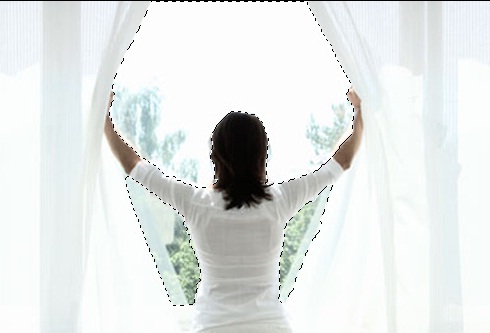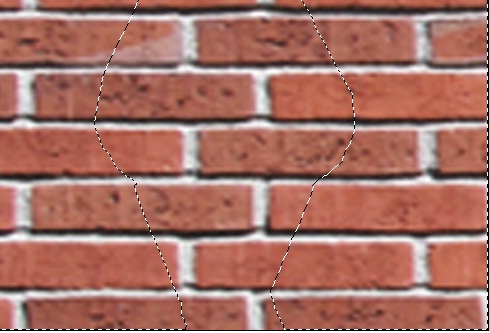How to make a Curtain Poster in Photoshop
In this particular tutorial, we would be making a curtain that looks like it is made up of a brick wall. On the other side is a screen shot from an animation film. So basically, we are going with the theme of entering into another dimension.
Step 1: Image
First of all, you would need an image of a person opening up a curtain. Once you have found such an image, bring it on the canvas.
Step 2: Selection
Pick up the lasso tool and do the selection like shown below.
Step 3: Wall Image
Next, you would need an image of a wall.
Step 4: Selection
Place the wall image behind the curtain layer. Now select the curtain layer and make a selection using the lasso tool. Now go to Layer, Layer Mask and choose Hide Selection.
Step 5: Brick Wall
Move the brick layer on top while the selection is still on. This selection would cover only the curtains area.
Step 6: Brick Curtain
Desaturate the Curtains layer and reduce the brightness and contrast of the image. Move the curtains layer on top of the brick layer and change the blending options of that layer to Overlay.
Step 7: Image Manipulation
Now as we have a basic skeleton, we need to do a little bit color correction. Duplicate all layers and fuse them into a single layer. Go to Filter, then Blur and select Gaussian Blur effect with 50 px radius. Go to the blending options of that layer and choose Multiply. To give the brick curtains a more wavy look simply follow the same steps but using the original image of the curtains. Reduce the opacity of the layer and change the blending options to Multiply. Make a fresh layer and color the edges of the canvas black using the brush tool. Change the blending options to overlay.
Step 8: Scenery
To add scenery, firstly, duplicate all the layers and merge them into a single layer. Include in the canvas a picture of any scenery. This particular screen shot is taken from an animated series. Bring it on the canvas and move the layer behind the brick curtain layer and we’ll get something along the lines what displayed below.