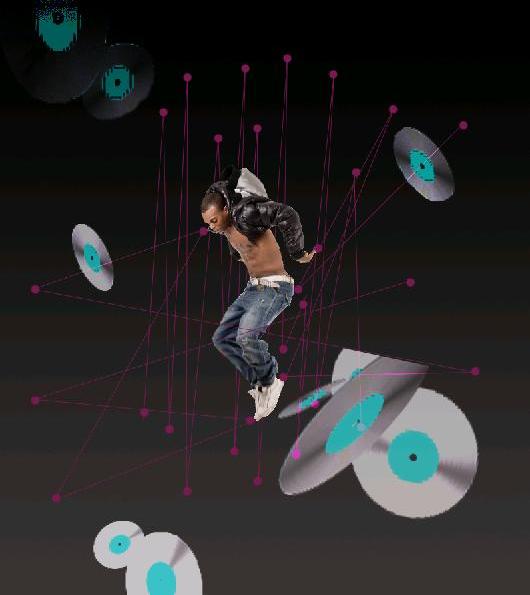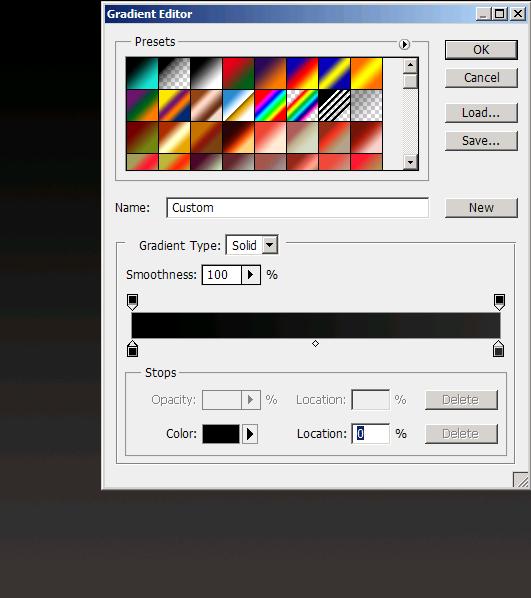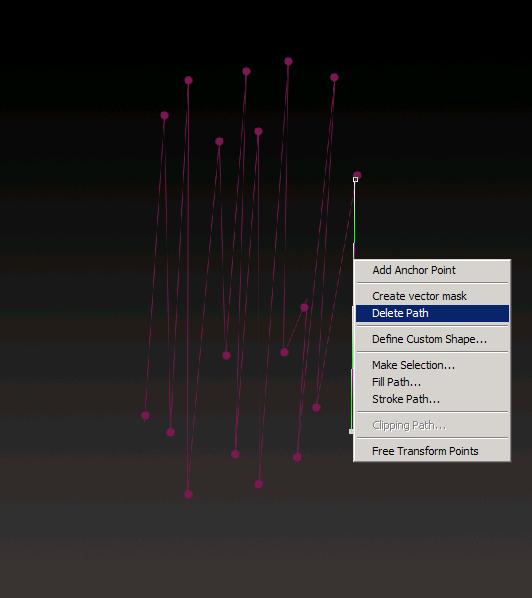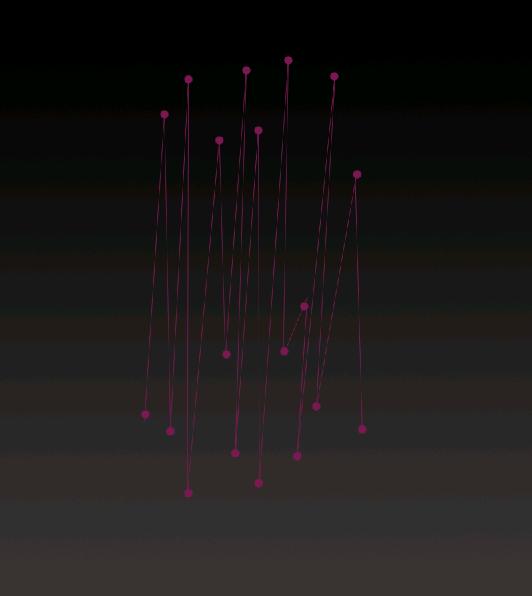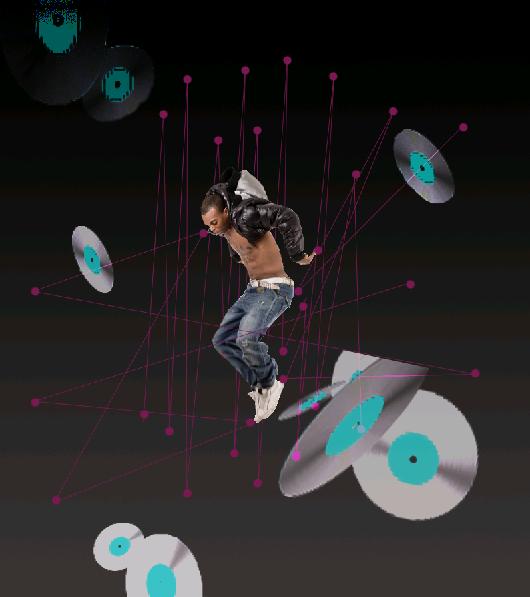How to create a dancing puppet theme in Photoshop
Hi people! Today we’re going to create a bit of an abstract scene which I named a dancing puppet. The outcome of this tutorial is really cool and very easy to follow. So let’s see what we need for this theme, a dancing boy (which we’re going to use as a puppet) with that some music discs to add the element of music into our theme.
Have a look at the final product first and we’ll start our tutorial.
Step1:-
Create a new document of size 800x900px.
Pic2:-
Fill this document with a gradient of dark grey color# 2a2929 and black color# 000000 (dark grey on the right and black on the left stop).
Step3:-
Now we are going to create some vertical strings, for that first make a new layer and name it “vertical strings”. Select a hard round brush of size 1px with color# 7d1a55 then select Pen Tool and draw the vertical strings as shown in the picture below. After that right click on this layer and select stroke path.
Step4:-
Right click on the layer again and select Delete path.
Step5:-
Select another hard round brush of size 12px and pot some dots on the string’s ends (like it is shown in the picture below).
Step6:-
Now open up the dancer’s image and cut the dancer out from its back ground with the help of Quick Selection Tool (then go to Edit and select Cut).
Step7:-
Paste the cutout on our working image and re-size it by pressing Ctrl+t (according to the picture below). Remove the extra rough edges with the help of Eraser Tool.
Step8:-
In this step we’re going to create some horizontal string (to give the illusion that our dancer is attached to the strings). Just select a hard round brush of size 1px, color #7d1a55 and then select Pen Tool to draw strings, add some dots with a hard round brush of size 12px with the color#7d1a55.
Step9:-
It’s time to add the element of music in our theme, for that open up the music disc’s image and cut out some discs (using Quick Selection Tool) and then paste them one by one over our theme image (name each layer as disc1, disc2,disc3,disc4,disc5). Set the Blend Mode of each disc’s layer to “divide” and reduce the opacity of disc layers to 60%.
So there you go, you have now a dancing puppet theme all done. Hope you’ll try this out and do experiment with the things in Photoshop. I’ll be back with another image, till then do take care and have fun!