Creating humorous image in Photoshop
Hi guys! I’m back and I’ve brought something very funny for you to try. I was just going through some picture and saw a very sad image of a man thinking about suicide and this funny idea hit me like a bullet ![]() . Anyway let’s see what we need for this comical image of ours, the image of that sad man (of course), an image of splashing water and a few gold fish (just an image) with our very own Photoshop.
. Anyway let’s see what we need for this comical image of ours, the image of that sad man (of course), an image of splashing water and a few gold fish (just an image) with our very own Photoshop.
Do have a look at our finished picture.
Step1:-
Make a new document of size 900×800 pixels and fill it with black color #000000.
Step2:-
Open the sad man’s image and paste it on our black background. You can re-size it by press Ctrl+t. Place it according to the image shown below.
Step3:-
Now open the image of water splash, copy the splash and paste it on our image. Place it using Move Tool on the left temple of the man (as shown in the picture below.
Step4:-
It’s time to add gold fish to out splash. Open up the fish image, cut the fish out from its back ground using Quick Selection Tool. Paste the fish on our working image. Place it according to the picture below. To make the color of the fish a bit deeper reduce the Opacity of fish layer to 75%.
Step5:-
Now we’re going to add another fish, for that repeat the process of step4 but reduce the Opacity of this layer to 70%.
Step6:-
In this step we’re going to give our teal splash a blue tinge. Create a new layer, name it blue tinge. Pick up a soft round brush and paint lightly at the end of the splash. Set the Blend Mode to Color and reduce the Opacity to 43%.
Here you go; your funny image is complete with a suicide act turned into a joke. Hope you’ll try it, be creative and more fun in it. Do let us know your thoughts. I’ll be back with something fresh for you soon. Till then have fun.